If you accept dental insurance in your dental office, the biggest headache for a practice is to maintain the insurance operations.
But the ultimate goal is to get paid for the work we do on our patients – regardless of whether you’re in-network or out of network with a specific plan.
So the goal is to collect 100% or close to 100% of what we produce.
Reducing accounts receivable isn’t just about improving cash flow (though that’s certainly important!). It’s about creating a financially healthy practice that can invest in new technology, hire additional staff when needed, and weather unexpected challenges like the recent pandemic.
When your AR is under control, your entire practice runs more smoothly.
In this comprehensive guide, we’ll explore proven best practices specifically for Open Dental users looking to reduce their accounts receivable. By implementing these strategies, you’ll not only get paid faster but also reduce the administrative burden on your team.
Understanding the AR Problem
Before diving into solutions, it’s important to understand what we’re measuring. Accounts receivable (AR) represents the money owed to your practice for services you’ve already provided. This includes outstanding insurance claims and patient balances.
The industry average for AR days hovers around 45 days, meaning it typically takes about a month and a half for a practice to collect payment after providing service. If your practice exceeds this number, you’re essentially providing interest-free loans to insurance companies and patients—not an ideal business strategy!
Since the COVID-19 pandemic, many practices have seen their AR days increase, sometimes dramatically. Insurance companies faced staffing challenges, leading to slower processing times, while many patients experienced financial hardship that made it difficult to pay their dental bills promptly.
Another key metric to monitor is your collection percentage—the amount you actually collect divided by your production. The target for most practices should be 98% or higher. A lower percentage indicates that you’re writing off too much, whether due to insurance adjustments or patient non-payment.
Optimizing Open Dental Setup for Insurance Claims
Fee Schedules: The Foundation of Clean Claims
If this step isn’t done, you won’t be able to present accurate patient out-of-pocket or copays when you’re presenting finances to patients.
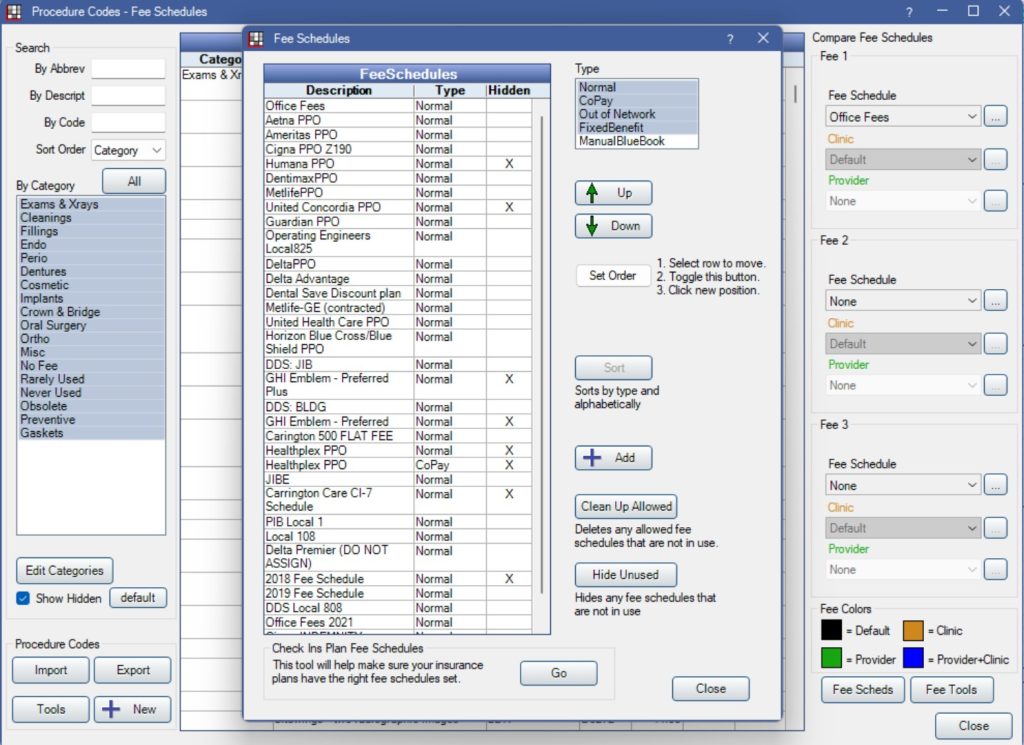
Within Open Dental, it’s critical to accurately enter fee schedules for all in-network insurance companies. This means:
- Creating separate fee schedules for each insurance plan you’re contracted with
- Regularly updating these schedules when carriers make changes
- Properly handling UCR (usual, customary, and reasonable) fees for out-of-network plans
Tracking Write-offs Effectively
If you’re accepting PPO plans in your practice, you want to enable for tracking write-offs.
Write-off is the difference between your practice fee (again the UCR fee) and the PPO fee.
With Open Dental, for instance, this is easily accomplished by selecting PPO Percentage option from the drop-down for Plan Type.
And this is usually done when you’re either adding new insurance plan for a family or editing an existing insurance plan.
If you’re using Open Dental, there’s another option in the dropdown that is also commonly used in many offices – called “Category Percentage”
If you select this option, you will not be tracking write-offs, and that’s one of the reasons why it’s not recommended by Open Dental – especially if you’re in-network with an insurance plan.
Keep it simple: if you’re in-network or contracted with an insurance company, make sure their fee schedule is entered, and just stick to the option of “PPO percentage” when adding an insurance plan to a patient or family.
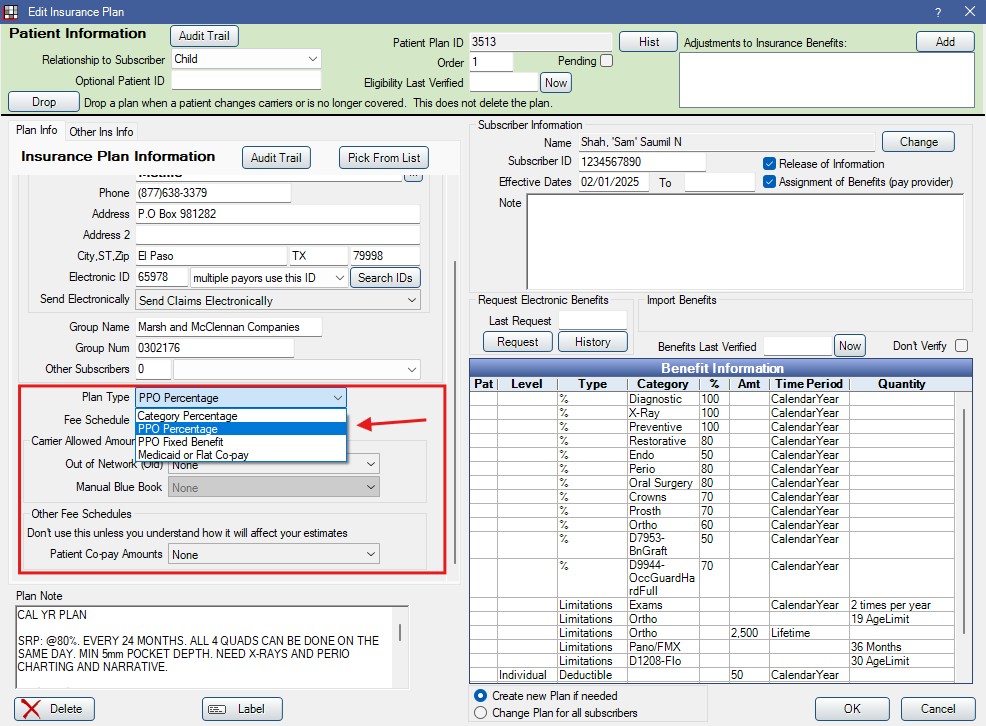
This allows Open Dental to automatically calculate expected write-offs, which helps with financial forecasting and identifying problematic plans that may not be worth keeping.
Electronic Claims and Attachments
Paper claims are a thing of the past—or at least they should be! Set up electronic claims submission in Open Dental to speed up the entire payment process.
Whichever vendor you decide to go with, I don’t favor one or another. I’ve used DentalXchange in my practice since day one.
I use them to batch send claims at the end of the day, and then we get notified for any pending attachments for claims.
Don’t forget about electronic attachments! Many procedures require supporting documentation, and sending these electronically can prevent significant delays.
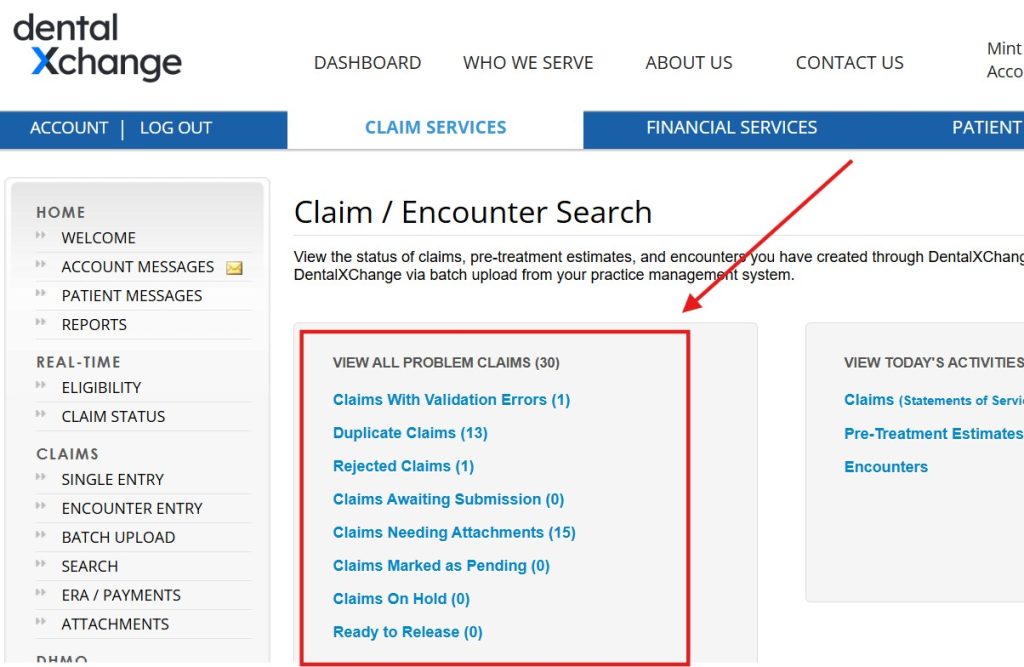
Make sure to regularly access your clearinghouse portal to review rejected claims and respond to requests for additional information.
Patient-Level Set up in Open Dental
This is the stage at which you’re either adding an insurance plan for a patient or a family, or modifying an existing plan.
If a patient changed insurance plans, or if they tell you it’s the same plan but they opted for more benefits for the new year, you’ll be editing an existing insurance plan with the new benefit information.
To create and attach the insurance plan to a patient or modifying an existing plan benefits, you’ll need to know what the insurance benefits are.
Dental Insurance Verification
Dental Insurance Verification is perhaps the single most important step in reducing AR. For every patient appointment, especially for new patients or those with recent insurance changes, verification is essential.
Here’s a video specifically for Open Dental users where we go over best practices for Open Dental and Insurance verification.
Here’s a detailed write up of the post (if you prefer to read): Open Dental best practices for spending less time on the phone
Open Dental allows you to document verification through the Insurance Plan Information window. For each verified plan, you should:
- Update the subscriber information
- Confirm effective dates
- Verify benefits and limitations
- Document who you spoke with and when
This information is invaluable when claims are denied unexpectedly or when patients question their financial responsibility.
Entering Insurance Plan and Benefit information into Open Dental
When entering insurance information in Open Dental, accuracy is paramount.
For Open Dental, for new patients, you click “Add Insurance” in the Family Module toolbar. It’s going to ask first if this patient is the subscriber.
Whenever attaching a plan to a family or patient for first time, you want to get in the habit of entering insurance plan info for the subscriber before assigning the plan to non-subscriber family members.
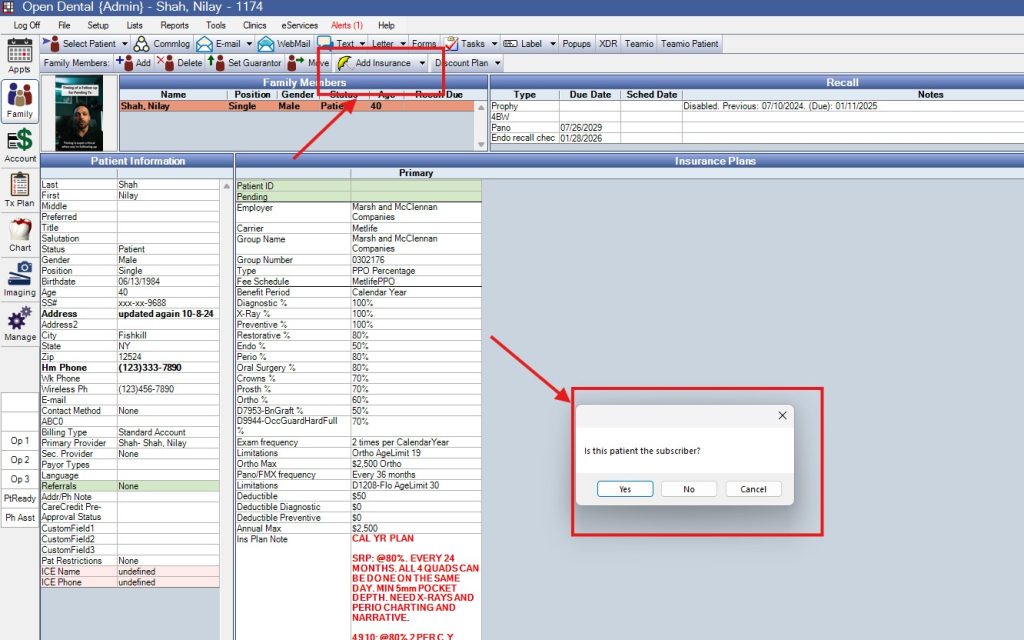
So now you’re looking at the Edit Insurance Plan window.
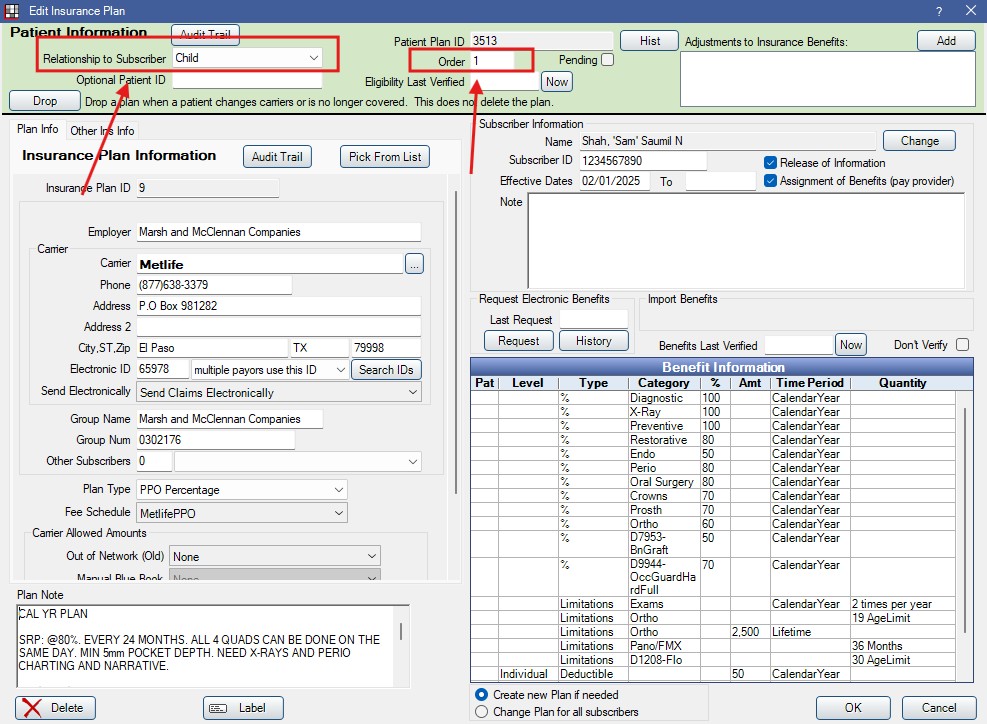
If this isn’t done correctly, all the errors just add up from this point to the next step and the step after that, and so on.
Relationship to subscriber
So at the top, you’re telling the system whether this patient you’re entering the details for is the subscriber or policy holder or is a family member of the policy holder – and you must select how they’re related.
Primary/secondary insurance or supplemental insurance: You have to enter whether this is patient’s primary or secondary insurance.
A patient can have two insurances – one from their employer and another one because they’re covered under their spouse’s dental insurance.
This is where you dictate whether this is primary or secondary. In this specific case, 1 for primary and 2 for secondary.
Carrier information:
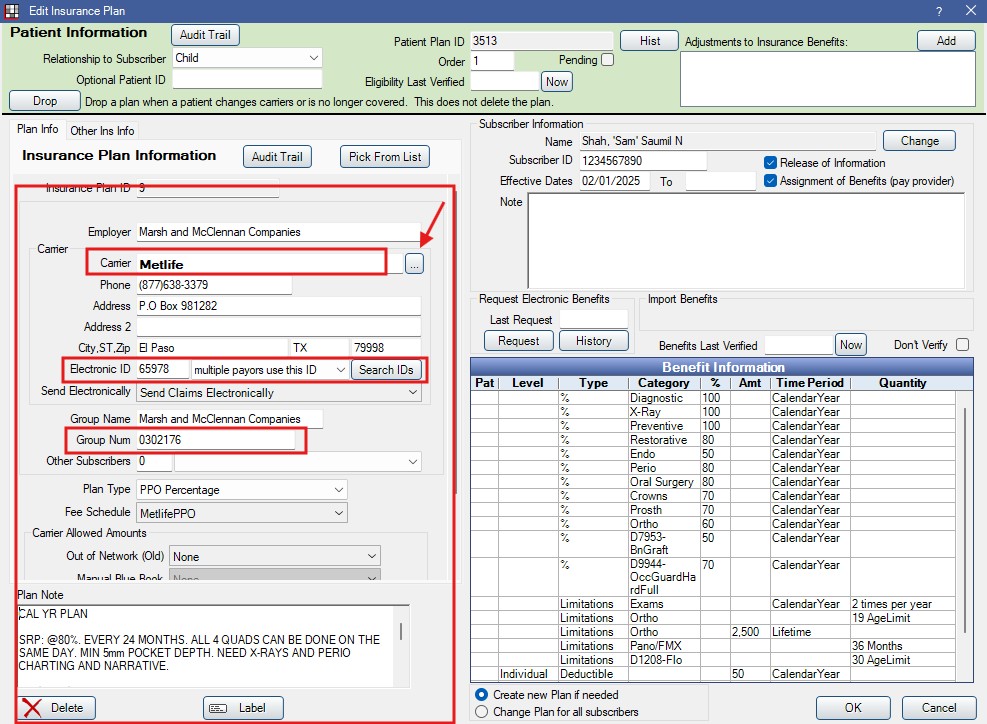
You want to make sure the Electronic id is filled in – it should fill in automatically if you’re selecting a carrier from a list.
But when you’re enrolling with an insurance plan or going into a contract with a new plan that’s not already on the list – then you’re going to have to enter this information once manually the first time and it will save to your list for future use.
And you want to make sure the Electronic ID is filled in – if you don’t know it, when you enroll with the plan, or when you’re verifying patient benefits over the phone, you can ask them.
If this isn’t filled in, your claim is not going to be sent electronically. You’ll have to print and mail the claim.
Group name is usually the employer name, it’s optional.
Group number: this is a requirement, your system may let you leave it blank, but your claim is going to get kicked back and you’ll see it on the portal of your 3rd party Electronic claim vendor.
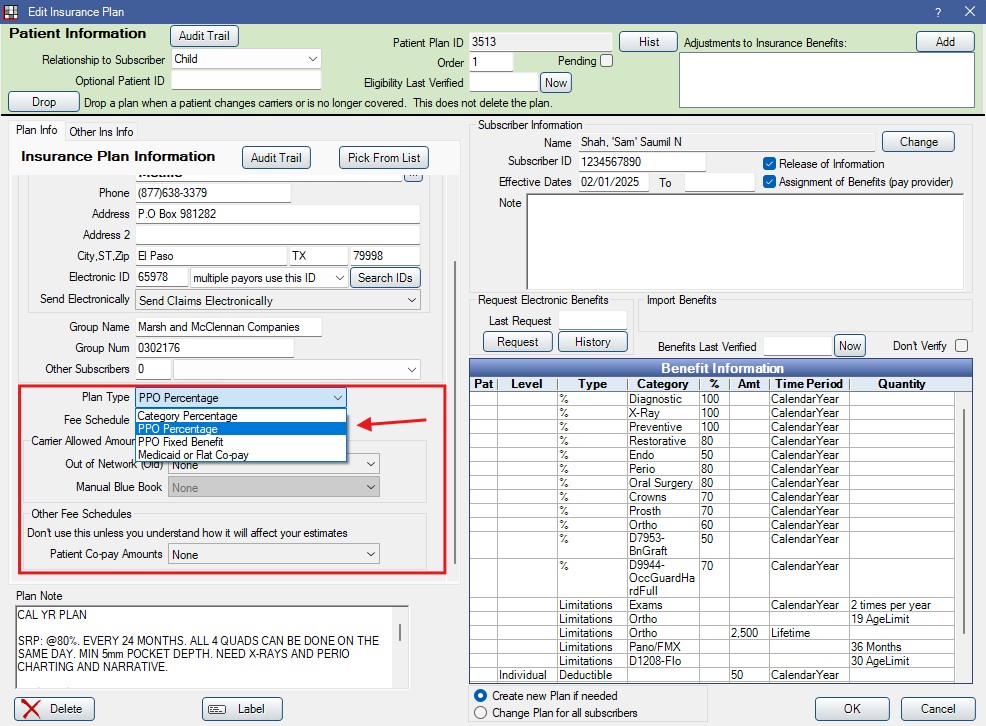
Plan type
You have a couple of options here.
If you’re in-network with a plan, go for the PPO Percentage option here and you don’t have to think about anything else.
That’s what open dental recommends also.
- this will track your write-offs
- and you’ll be able to show your patients a close approximate estimate of what they’ll owe for the work they need.
If you’re taking Medicaid or Flat-copay type of plans, you’ll want to select that option for the Plan type.
Capitation refers to HMO / DMO type of plans.
If you’re going to be out-of-network with a certain plan, and you enter that specific plan for this patient – you’ll want to select Category Percentage.
Having said all that – like I said, if you’re in-network. you’ll just want to choose PPO percentage as default.
One common mistake is selecting the wrong fee schedule when entering a new insurance plan. Another is incorrectly entering frequency limitations for procedures like exams, cleanings, and X-rays. These seemingly minor errors can lead to significant claim delays.
Fee Schedule
As i mentioned earlier in when I was talking about Office set up – you have to enter fee schedules for the plans you’re in network with.
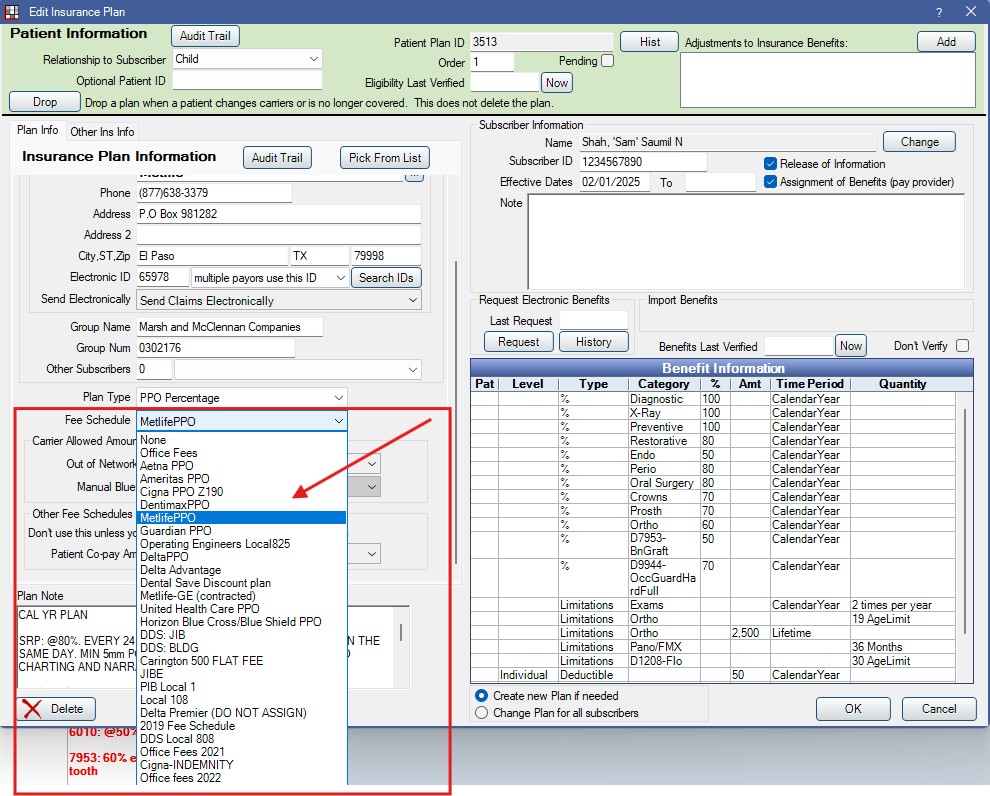
Once you have that done – you’ll need to select which fee schedule belongs to this plan that you’re setting up for this specific patient or family.
As easy and simple as it is to just select the proper plan, LOTS of mistakes happen here.
With all the things going on at the front, your team maybe doing this in the middle of day when they’re busy with all the other things – so lot of times what happens is they enter all correct data, BUT accidentally choose the wrong fee schedule attached to the plan.
Which, then THROWS off everything in the treatment plan and your fees are completely off when you’re presenting finances to the patient.
So just be careful here, and select the correct fee schedule you’ve created.
Subscriber ID: this is super important. Double check this. If you have this incorrectly entered, your claims are going to get kicked back.
For some plans, they use the patient’s social as the subscriber ID.
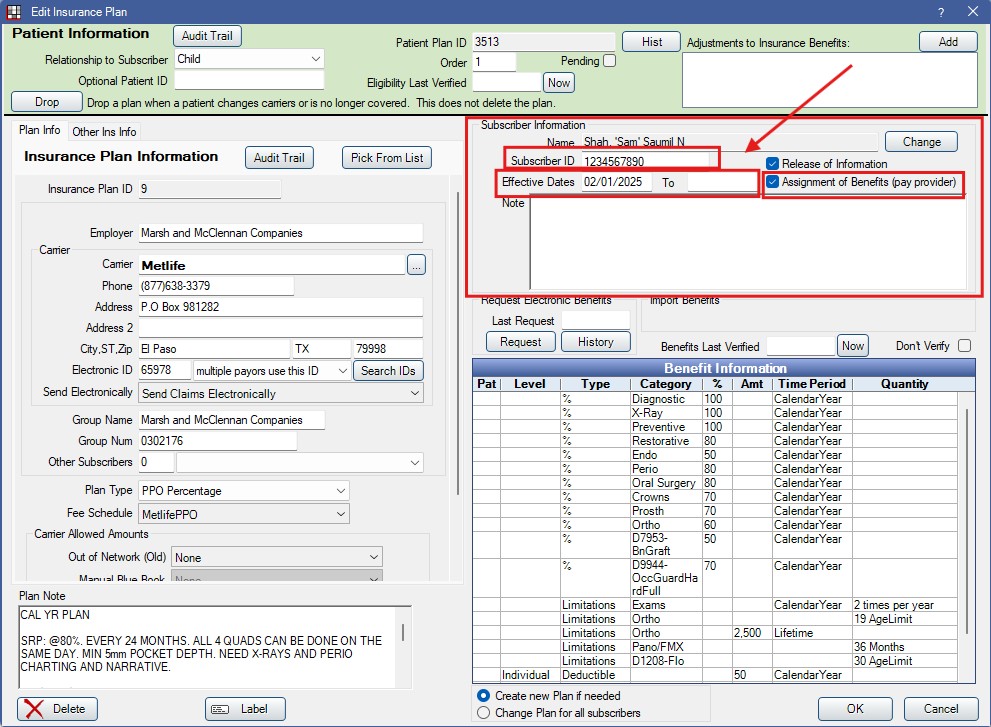
Some patients will tell you they have so and so for insurance, but the only info they have is the group #, and the name of the insurance and the employer.
So, when you go to call the insurance for verification, they’ll need the patient’s id to give you info. Since the patient didn’t have it, and if you don’t have the social, you’re not going to be able to verify benefits for this patient.
Depending on who you speak with or which plans, they can actually look up the patient by name, dob, verifying their address, etc. and they’ll give you the actual ID to use for sending in claims, or they’ll tell you to use their social – so if you don’t have the patient’s social, you’ll need to get it from them.
Effective dates: You can leave these blank, however, if a patient’s plan has waiting period, then you’ll need to enter the “From” date to dictate when the benefits kick in.
Assignment of Benefits: Where do the insurance payments go? are they paid directly to the patient or the provider?
By default, you should have this checked-off and whatever system you’re using (if you’re using anything besides Open Dental) should have a setting for this.
It just means that when you generate a claim for this plan, the payment will go to your office and not the patient.
Unless of course, you turn the setting off and you want the payment to go to the patient in specific cases.
Streamlining the Patient Appointment Process
There are things that need to be done, be in place, and checked before, during and after the appointment when it comes to insurance.
Pre-Appointment: Set the Stage for Success
Before a patient ever sits in your chair, your team should:
- Verify insurance and attach benefit information to the patient’s record
- Check for outstanding balances that can be collected at the upcoming visit
- Prioritize verification for patients with extensive treatment plans
During the Appointment: Transparent Financial Conversations
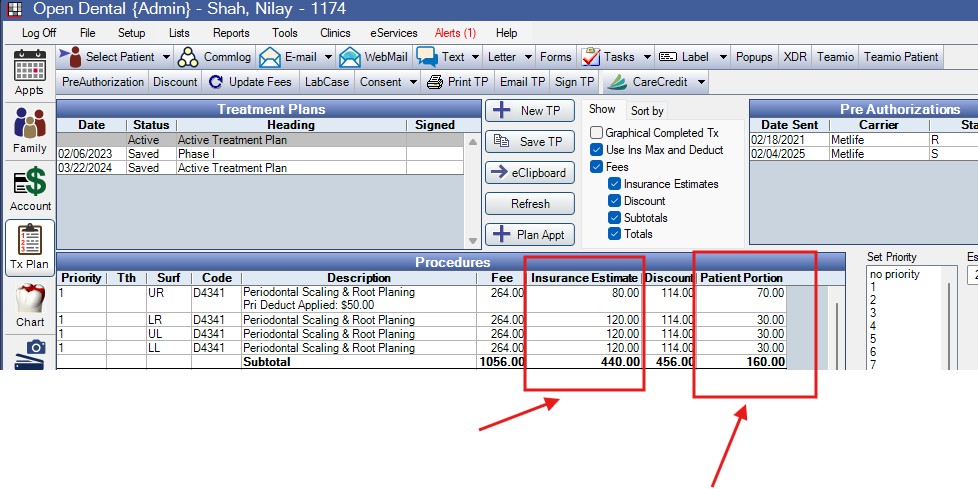
One of Open Dental’s strengths is its ability to display insurance estimates and patient portions in real-time. Use this feature during treatment planning conversations to:
- Show patients their estimated out-of-pocket costs
- Discuss payment options before providing service
- Address any questions about coverage
This transparency helps set expectations and increases the likelihood of prompt payment.
Whether it’s you the doctor who’s presenting the finances, or you have a treatment coordinator who presents the finances – the entire process of presenting treatment and finances will go much smoother if all this is in place.
So technically, if everything’s set up correctly, any one of your team members can present finances right in the operatory or from anywhere in the office.
Maybe it’s a small treatment plan with basic restorative, scaling, etc.. Your assistant can go over this quickly with the patient while you go do another exam or numb up another patient in another operatory.
And if you’ve got the wireless credit card terminals, your assistant in the operatory can complete the check out by collecting patient deposit for their next appointment, and actually schedule their next appointment.
Now the patient can just leave from the operatory and not have to stop at the front – and depending on the volume of patients you’re seeing on a daily basis, this is huge for reducing bottleneck at the front office area.
Checkout: The Critical Handoff
The checkout process is another important “checkpoint” to prevent AR problems:
- Collect the patient’s estimated portion at the time of service
- Generate insurance claims immediately
- Schedule any necessary follow-up appointments
- Provide clear written documentation of what was paid and what remains
- If it’s the end of day, you can now batch send all the claims that have been generated throughout the day
By following these steps consistently, you’ll significantly reduce your AR from the start.
Following Up on Unpaid Claims
Let’s talk about what happens after claims are sent in terms of best practices.
Now you’ve got these pending claims that are sent but haven’t been paid yet.
For some of these claims, you’ll receive payments that you expect, which typically means patients shouldn’t have any left over balance and things are good.
But a % of these claims, you’re going to get lower payments than you expect maybe because they denied a procedure, or they’re paying lower because of some exclusion clause that was missed.
And some claims, maybe you haven’t heard anything back from the insurance company because they’re waiting on you to respond by sending in requested documentation – lile attachments, etc.
Maybe you sent these attachments, and it’s still not processed.
How do you keep up with all these claims that are in the different stages of its lifecycle – from the point of the claim getting generated to when it’s actually paid or closed?
For some claims, you’re waiting on an appeal, some claims you resent because the insurance never got them, some you’ve had to resend because the procedure was miscoded and you have to submit a different procedure code to get paid, etc.
Depending on the volume of patients you see in your dental practice, this is a LOT to stay on top of!
Establish a Routine for Claim Follow-Up
The most effective practices have a systematic approach to following up on unpaid claims. As a rule of thumb, any claim over 30 days old deserves attention.
- Build routines to pull up pending reports past 30 days.
- Track each pending claim and follow-up on it. Whatever the status is, write notes attached to the claim on your system.
- If a claim requires further follow-up, then you want to set up a reminder to follow-up on that claim again.
- And when you’ve got good notes written down, you can review what’s happened at previous follow-ups.
- Maybe it’s not you who’s doing the 3rd or the 4th follow-up, that person doing the follow-up on the claim needs to know what’s happened with that claim.
- You do this until you get the claim paid or until you decide that this claim isn’t going to be paid and you’re ready to let the patient know they’re going to owe money not paid by the insurance.
- And at that point you can close the claim out (either marking it as paid) or if claim is going to be underpaid, put in the reasoning why the insurance won’t be making the payment, and set it up so you let the patient know they’re going to owe money.
Remember that insurance companies count on practices forgetting to follow up—don’t fall into this trap!
Track Every Claim with Detailed Notes
For each pending claim, document:
- Who you spoke with
- What was discussed
- Next steps and expected resolution date
- Any claim resubmission details
When to Close Claims and Handle Balances
Sometimes, despite your best efforts, a claim remains unpaid. In Open Dental, you’ll need to:
- Determine when to write off the insurance portion
- Decide whether to bill the patient
- Document the reason for the write-off for future reference
Limitations of Built-in Reports
While Open Dental offers several useful reports for AR management, many practices find them insufficient for comprehensive tracking. The built-in aging reports provide a good overview, but they don’t facilitate the detailed tracking needed for persistent follow-up on problem claims.
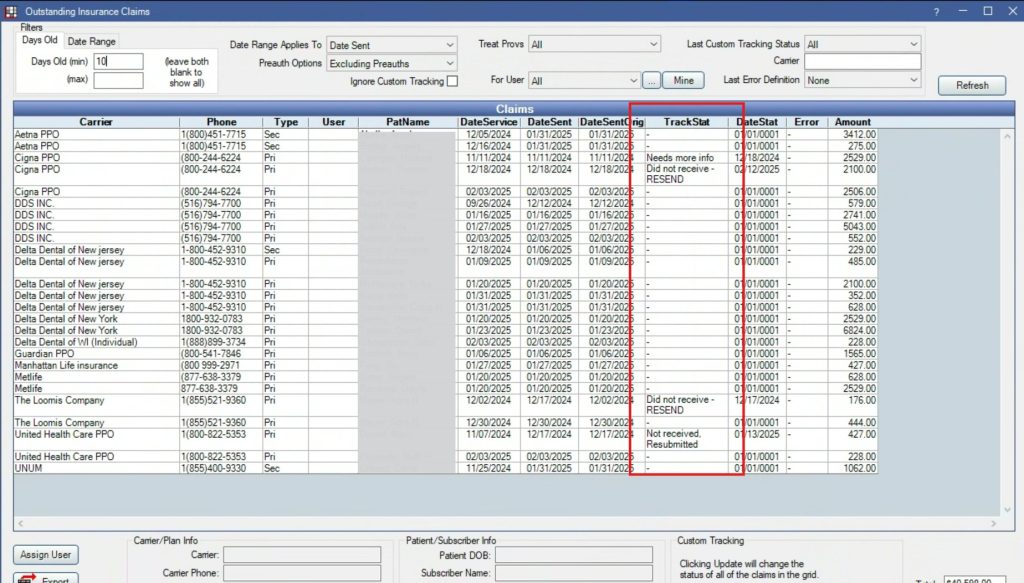
The only way I know this system is working, is to just check the insurance AR report.
I have no idea how many claims are actually being followed up on a daily, weekly, monthly basis.
At the end of the month, I can’t see by going to the pending claims report – which claims are actually being followed up on and which ones still need further follow-ups.
To check history on pending claims follow-ups, I’d have to click on the individual claim and see what’s going on.
I don’t have a way to quickly see a visual of the big picture – total claims followed up on, total claims being paid as a direct result of those follow-ups.
This is important to me because I like to consider this as a % of my bonus to the team members following up on these unpaid claims.
So how did we solve this in our own practice?
This was one of the many reason why we started Teamio, which started as a in-house solution then, which is now open to other open dental practices.
I no longer rely on Open Dental’s built in AR reports.
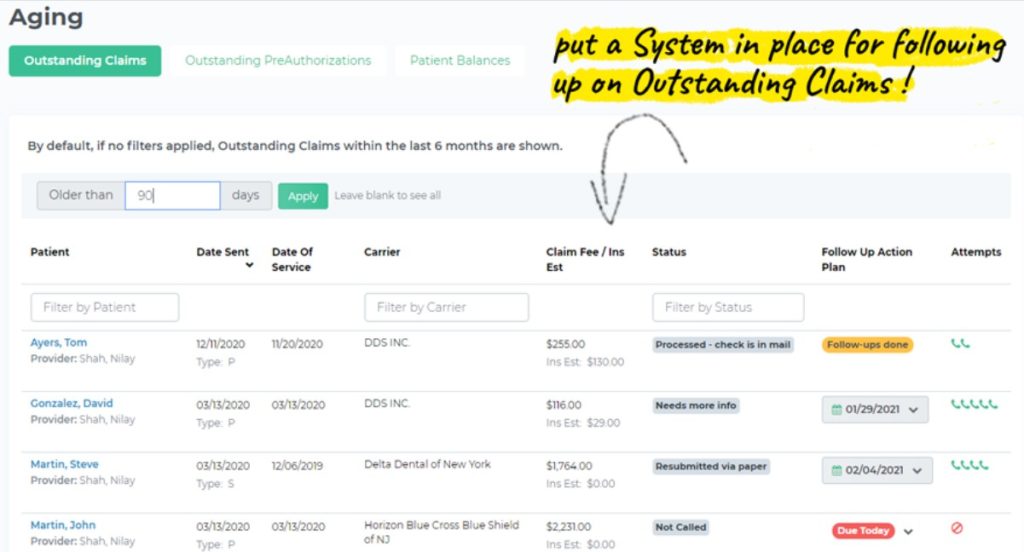
Teamio turns Open Dental Outstanding Claims into Tasks for the Insurance Coordinator
- we’re able to turn Open Dental Aging Reports into TASKS for our insurance coordinator.
- Automate creation of next follow-up, so we don’t fall behind on following up with unpaid claims
- Enforce consistency into our follow-ups with custom rules, so your team knows exactly WHEN to follow up with the unpaid claims.
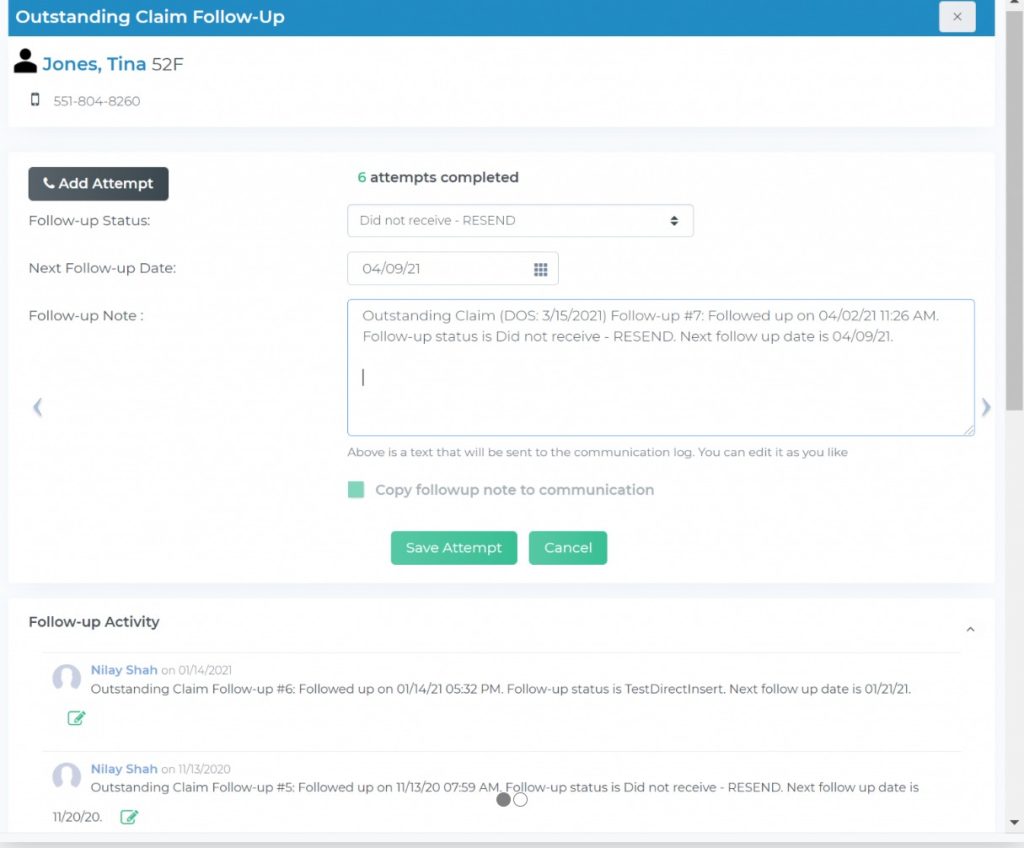
Now we’re able to see on a daily, weekly, monthly basis which claims are being followed-up on, and our ROI on those follow-ups.
We’re able to see how many claims are recovered because of our follow-ups from the ones pending past 30,60,90 days.
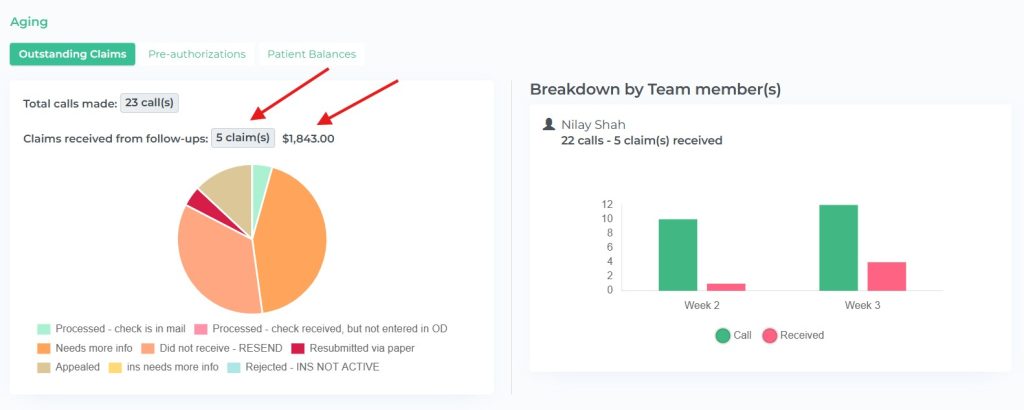
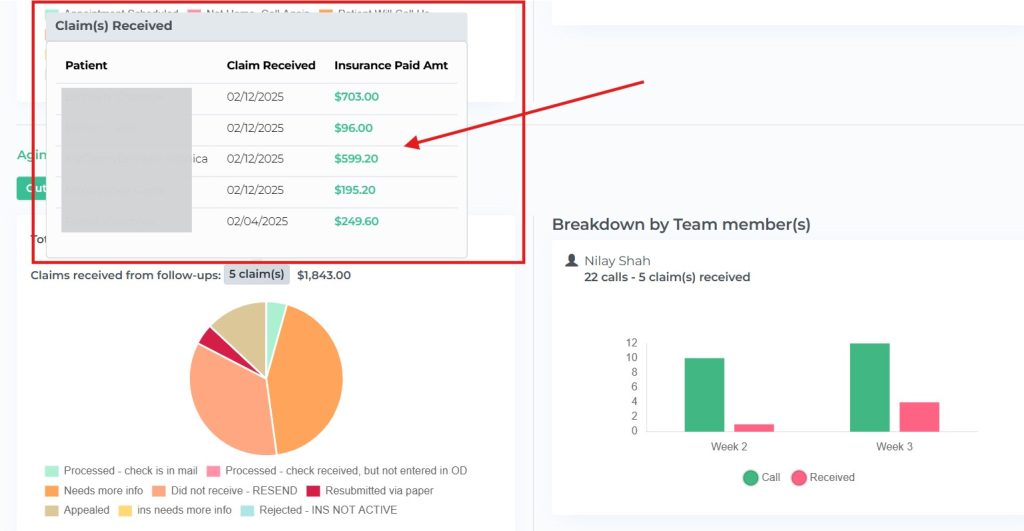
It shows us exact amount of dollars paid from each follow-up claims.
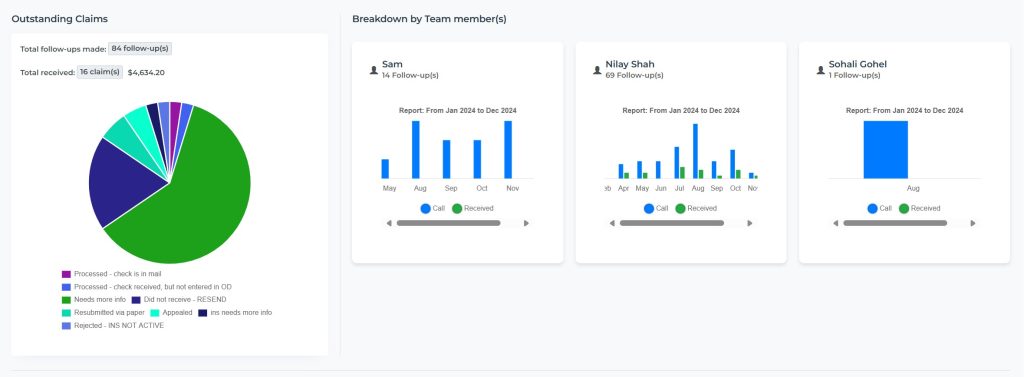
Remember that the best tool is the one your team will actually use consistently!
Key takeaways
Reducing accounts receivable in Open Dental isn’t about implementing a single dramatic change—it’s about consistently applying best practices throughout the revenue cycle. From accurate insurance verification to diligent claim follow-up, each step builds upon the last to create a more efficient financial workflow.
By optimizing your Open Dental setup, training your team on proper data entry, setting clear expectations with patients, and following up persistently on unpaid claims, you can significantly reduce your AR days and improve your practice’s financial health.
Remember that AR reduction is an ongoing process, not a one-time fix. Regularly review your metrics, refine your processes, and keep your team engaged in the mission of getting paid promptly for the excellent care you provide.
Frequently Asked Questions
What is a healthy AR percentage for a dental practice using Open Dental?
Most financial experts recommend keeping your AR ratio (total AR divided by average monthly production) under 1.0, meaning you have less than one month’s production in outstanding receivables. The most successful practices using Open Dental often achieve ratios of 0.75 or lower through consistent application of the best practices outlined in this article.
How can I quickly identify the most problematic insurance carriers in Open Dental?
Create a custom report in Open Dental that breaks down AR by insurance carrier, then sort by average days in AR. This will quickly show you which carriers are consistently slow to pay, allowing you to focus your follow-up efforts or potentially reconsider your participation with problematic plans.
Should I hire a dedicated insurance coordinator if my practice uses Open Dental?
The answer depends on your practice size and current AR situation. Many practices find that once they exceed 3-4 doctors, a dedicated insurance coordinator becomes essential.
Can Open Dental automatically calculate patient portions for complex treatment plans?
Yes, Open Dental can estimate patient portions based on remaining benefits, plan maximums, and procedure-specific coverage percentages. However, these estimates are only as accurate as your fee schedules and insurance plan setups—another reason why proper configuration is essential.
How often should I update fee schedules in Open Dental?
Most insurance companies update their fee schedules annually, typically at the beginning of the calendar year. Set a reminder in December to request updated fee schedules from your contracted carriers, then implement these changes in Open Dental before January appointments begin. For your UCR fee schedule, many practices review and update annually based on regional trends and practice costs.